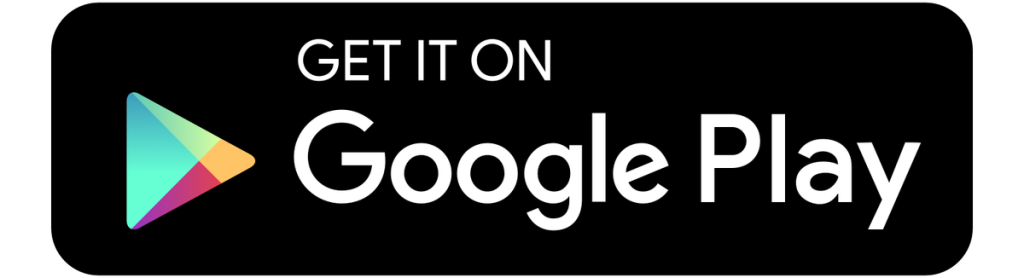Integrated Amplifier
232
Operation manual
Dear music lover,
Thank you for choosing this Burmester audio component.
We sincerely appreciate your trust in us.
You have chosen a product that combines absolute fidelity and uncompromising quality with technical innovation. Before using the device for the first time, we recommend that you read through the entire operation manual at least once so that you can make full use of the capabilities of this exceptional audio device. Should you still have questions, please speak to your dealer or contact us directly. We’re always happy to discuss your special requests, no matter how unusual. We love a good technical challenge.
We wish you an exceptional listening experience.
Your Burmester team
1. About this device
The new Burmester 232 integrated amplifier from our Classic Line meets all the requirements asked of modern amplifier products. It combines an extraordinary functional variety with the peerless sound quality Burmester is renowned for worldwide.
Like a multi-purpose Swiss army knife, the 232 features a multitude of functions and broad compatibility options. A powerful integrated streaming amplifier that provides the perfect arrangement of classical notes and digital melodies. It can operate as a fully analogue device, but is also equally adept at handling a range of different digital sources.
Features:
- Control knob with haptic feedback
- Modular integrated amplifier, DAC and phono MC
- Can be used as a preamplifier
- Connection with Qobuz Connect, TIDAL Connect and Spotify Connect
- Roon Ready
- Apple AirPlay
- Music playback from a USB storage medium
- Internet radio
- Can be operated via mobile Burmester Conduct app for iOS and Android, from the device or using the Burmester remote control
2. General information
2.1. ABOUT THIS OPERATION MANUAL
This operation manual describes the installation, connection and startup of the Burmester 232 integrated amplifier.
Please read this operation manual in full and keep it in a safe place.
2.2. MEDIA DATABASE
Additional material such as images and product information is available in our media database.
2.3. INTENDED USE
This device is intended for use in home music systems.
2.4. PERMISSIBLE OPERATING CONDITIONS
Please only ever use your Burmester device under the following conditions:
Maximum altitude: 2000 m
Humidity < 50 %
Temperature range: 20-30 ° C
2.5. MEANING OF WARNING SYMBOLS AND WORDS
This document uses the following warning symbols and words:
The general hazard symbol, in conjunction with the warning words CAUTION, WARNING or DANGER, warns of the risk of serious injury. Follow all of the subsequent instructions to avoid injury or death.
The general mandatory symbol in conjunction with the word ATTENTION indicates a hazard that could damage or destroy the device.
The lightning symbol, in conjunction with the warning word DANGER, warns of potentially fatal electrical voltage.
This warning symbol, in conjunction with the warning word CAUTION, warns of high-intensity sound.
ATTENTION:
Indicates a hazard that could damage or destroy the device.
CAUTION:
Indicates a hazard that poses a low or moderate risk of injury.
WARNING:
Indicates a hazard that could cause serious injury or death.
DANGER:
Indicates a hazard that will lead directly to death or serious injury.
2.6. IMPORTANT INFORMATION
Caution! Risk of injury to children
This device poses various injury risks if used improperly. Never leave your children unattended with the device. This device is not intended for use by children.
Attention! Operation during thunderstorms
During thunderstorms and when there is a risk of lightning, disconnect the device from the power supply. It is not sufficient to switch off the mains switch on the back of the device. Unplug the power cable from the device or the mains socket. To be safe, also unplug all connected components from the power supply.
Danger! Opening the device
There are no parts inside the device that can be serviced by the user. Life-threatening voltages are present inside the housing! To fully disconnect the device from the power supply, you have to disconnect the power plug.
Do not open the device.
Danger! Hazardous voltages
The loudspeaker outputs on a power amplifier can carry potentially fatal voltages.
Do not touch the loudspeaker connectors on the device and the loudspeaker.
Warning! Danger due to included batteries
The Burmester remote control contains batteries. Do not expose them to excessive heat.
Improper use poses a risk of overheating, fire, explosion and the production of smoke and gas.
Have the batteries replaced by your dealer.
Swallowing the batteries can be fatal! Always keep children away from small parts that can be swallowed.
Caution! High-intensity sound
Loud output signals can damage your hearing.
Set the connected amplifier to a low volume before switching it on. Avoid listening at high volume levels for long periods of time.
Attention! Replacing faulty fuses
If you cannot switch on the device even though the mains voltage is connected, this may be due to a faulty fuse. This can have various causes. Have the device checked by your Burmester dealer. Only authorised personnel are permitted to change the fuses.
2.7. WHAT CAN I DO WITH THE 232?
The Burmester 232 is an integrated amplifier.
The 232 enables playback from analogue sources. Fitted with the optional digital module, it includes digital inputs and streaming functionality and supports Apple AirPlay, TIDAL Connect and Spotify Connect.
The 232 is also available with an optional phono module for connecting record players with moving coil (MC) systems.
You can use the 232 as a preamplifier for separate power amplifiers and connect an active subwoofer.
The 232 can be operated on the device itself using the haptic adaptive control knob and touch-buttons, with the included remote control, or with the Burmester Conduct app.
3. Unpacking, installing
and connecting the 232
3.1. NOTES ON UNPACKING
Carefully remove the device from the packaging.
Remove all the packaging materials and padding from the device.
Attention! Damaging the housing
To avoid damaging the housing, do not use any pointed or sharp objects to open the packaging.
Caution! Risk of injury due to heavy weight
The device is very heavy and can cause injury if it falls.
The device should only be unpacked and set up by persons who are experienced in handling heavy loads. If necessary, have a second person help you unpack and set up the device.
Warning! Suffocation hazard!
Some of the pieces are delivered in fitted fabric covers and plastic bags. Remove the packaging from the vicinity of children.
The remote control contains batteries. Keep children away from small parts that can be swallowed. Never leave children alone with the device unattended.
Packaging
Keep the packaging for later transport.
SCOPE OF DELIVERY
Please check the scope of delivery for completeness and damage.
If parts of the delivery are missing or if you notice any damage when unpacking the device, please do not connect them and consult your Burmester dealer instead.
- Box containing the 232
- Power cable
- Remote control
- XLR/RCA adapter (2)
- Fitted cover
- Quick start guide
- Warranty certificate
- W-LAN antennas (Excludes some product variants for specific countries)
3.2. NOTES ON INSTALLATION
Place the 232 in a suitable location. Please consult the notes below for more information.
Attention! Danger due to improper installation.
Please consider the following aspects when choosing the installation site:
Only place the device on level and load-bearing surfaces.
The device requires ventilation from below. This is ensured by the height of the feet. Place it only on firm surfaces, not on high-pile carpet.
Never use the device outdoors. ![]()
Avoid exposure to direct sunlight, excessive heat, cold, moisture and dust.
Ensure adequate ventilation. Never place the device on an enclosed shelf.
Do not cover the slots or openings on the device. These are important for ventilation.
Do not expose the device to dripping or splashing water, and do not place containers of liquid on the device.
Never place open fire sources, such as lit candles, on the device.
3.3. OVERVIEW OF THE 232
(1) Rotary encoder
(2) Power LED
(3) IR sensor
(4) Display
(5) Touch buttons
REAR OF THE 232
(6) Earthing screw
(7) Balanced analogue input 1, right channel
(8) Balanced analogue input 1, left channel
(9) Balanced analogue input 2, right channel
(10) Balanced analogue input 2, left channel
(11) Phono module slot
(12) Balanced analogue output (pre-out),
right channel
(13) Balanced analogue output (pre-out),
left channel
(14) Wi-Fi antennas
(15) Wi-Fi antennas
(16) Balanced subwoofer output (sub-out),
mono
(17) Digital module slot
(18) USB interface (USB2 storage)
(19) Ethernet/LAN
(20) HDMI ARC input / microSD slot
(21) USB interface (USB Audio)
(22) USB interface (USB1 storage)
(23) Positive (+) loudspeaker output, left channel
(24) Remote-out socket
(25) Remote-in socket
(26) Negative (-) loudspeaker output, left channel
(27) BurLink connection
(28) Headphone output
(29) Mains socket
(30) Mains fuse
(31) Mains switch
(32) Negative (-) loudspeaker output, right channel
(33) Positive (+) loudspeaker output, right channel
3.4. POWER CONNECTION
Attention! Device temperature after unpacking
If the temperature is too high or too low, this can cause the device to malfunction.
After unpacking the device, leave it to sit in the room for a time before connecting and switching it on.
Danger! Power connection and protective earth conductor
Use the 3-wire power cable supplied with the device to connect it to the power supply. The protective earth contact must not be rendered ineffective.
The voltage is set to the national standard for the country in which you purchased your Burmester device at the factory. If your device is to be operated with a different mains voltage than the one set at the factory, please contact your Burmester dealer. They know which modifications have to be made to the device.
Before putting the device into operation, check to see whether the power voltage specified on the back panel of the device matches the mains voltage in your household.
If you are uncertain of the mains voltage at your installation site, please make sure you check with your authorised Burmester dealer prior to installation.
Note: route the power cable in such a way that it cannot be damaged. Do not use the power cable if it has been damaged.
3.5. CONNECTING THE LOUDSPEAKERS
The 232 features solid binding posts for holding the loudspeaker cables securely. Use loudspeaker cables terminated with spade lugs. Proceed as follows to connect the loudspeakers:
Make sure that the polarity of the connections is correct in each case. It is important that you make all connections in phase:
Positive output of the power amplifier (+) = positive input of the loudspeaker (+)
Negative output of the power amplifier (-) = negative input of the loudspeaker (-)
- Screw the spade lugs for the loudspeaker cables hand-tight using the loudspeaker’s binding posts. Make sure that the cable connections are secure.
Attention!
Make sure that no conductive metal parts of the loudspeaker cables or the spade lugs make contact with parts of the 232 housing.
LOUDSPEAKER CABLES
Burmester recommends using cables with a large cross-section to connect the loudspeakers to the power amplifier. A large cross-section allows you to maintain the damping factor of the power amplifiers for optimal control of the loudspeakers.
Best results are achieved by using original Burmester loudspeaker cables, which have the same electrical and tonal characteristics as the internal wiring of Burmester loudspeakers and amplifiers.
Caution!
The insulation of the speaker cable must be equivalent to that of the original Burmester speaker cable and must at least meet the flammability requirements according to VW-1.
Please consult the manufacturer or your authorised dealer for further information.
3.6. SWITCHING THE 232 ON AND OFF
Once you have installed the 232 and connected it to the mains and loudspeakers, you can switch it on.
Move the mains switch (31) on the rear of the device to the “ON” position. The 232 is now in standby mode.
To switch the 232 on and off from standby mode, press the haptic adaptive rotary encoder or the button (1) on the remote control.
4. Configuring the 232
4.1. CONFIGURING THE 232
You can set the 232 to your individual preferences. You can do so in the Settings area of the Burmester Conduct app or on the device.
You can find more information in the chapters Settings and Operating the 232 in this guide.
4.2. LIBRARY (AUDIO SOURCES)

In the library, you can select from the available audio sources.
To select the phono input, the optional phono module must be installed.
The optional digital module must be installed before you can select digital sources.

Your device supports Qobuz Connect.
Enjoy seamless high-resolution audio streaming directly to your compatible playback device. Use your smartphone, tablet or computer as a remote control for Qobuz.
1. Play a track and tap the “Now Playing” bar
2. Tap to select the device in the bottom left corner
3. Select your device for playback

ROON READY
Your device is Roon Ready.
Being Roon Ready means that Burmester uses Roon streaming technology, for an incredible user interface, simple setup, rock-solid daily reliability, and the highest levels of audio performance, without compromise.
1 Open the Roon app so that it connects to your Roon Core on the same network
2 Tap the speaker icon in the lower right corner
3 Select your device
4 Select music from your library and start playback

SPOTIFY CONNECT
Your device supports Spotify Connect
When connecting to the speaker for the first time, all devices need to be on the same WiFi.
1. Open Spotify and play something
2. Tap to select the device in the bottom right corner
3. Select your device for playback

Note: you require a user account/subscription to use Qobuz/TIDAL/Spotify Connect and Roon.

AIRPLAY
Your device supports AirPlay.
Apple AirPlay lets you enjoy your favourite music or podcasts in every room with your home audio system and loudspeakers – either with a touch of your finger or through a simple prompt to Siri – directly from your iPhone, iPad, HomePod, HomePod mini or Apple TV.
How to use AirPlay on your device:
• Make sure that your device is connected to the network
• Open the app from which you want to use AirPlay on your IPhone or IPad
• Tap the icon
• Select your device as the AirPlay device
We recommend getting the latest iOS version to use AirPlay with your Burmester device.

INTERNET RADIO
Your device includes an integrated web radio player. You operate the web radio player through the Conduct app.
4.3. THE DIGITAL MODULE
To play audio from digital sources and use streaming services, internet radio, LAN, Bluetooth, Wi-Fi and AirPlay interfaces, you require the optional digital module.
The digital module is inserted and screwed into the module slot (17). Have your dealer install the module.
(34) Digital output, optical
(35) Digital output, coaxial
(36) Digital input, optical
(37) Digital input, coaxial
(38) Balanced electrical digital input
INSTALLING THE DIGITAL MODULE
Instructions for installing the DAC module can be found in a separate installation manual.
DIGITAL INPUTS, DIGITAL INTERFACES, AND NETWORK DEVICES
To connect a source device to one of the digital inputs or interfaces, proceed as follows:
1. Switch off all the devices. This is not necessary for connecting storage media or connecting to other network devices.
2. Connect your digital source devices to the desired 232 inputs.
3. Only switch on the 232 if you are sure that your downstream devices are set to a low volume, where applicable.
4. For playback, select the connected source directly on the 232 or using the remote control, the web UI or the Conduct app.
Note: if your digital source devices do not have the appropriate outputs, please consult your dealer for more information.
Bluetooth
Use Bluetooth as an audio source after connecting your source device to your Burmester device.
You can find more information about this in the Settings section below.
Massstorage
You may choose between the storage media on the USB1 (22), USB2 (18) or SD1 (20) ports, navigate through the folders you have created, and play audio files directly. The supported formats are outlined in the technical data section below.
When a file is played, all subsequent tracks in the same folder will play automatically in sequence. Shuffle mode can be applied to the entire folder contents (excluding subfolders). A repeat function is available for individual files.
Connected media can also be used as a network drive. The relevant folder on the same network can be identified by the name composed of Burmester plus the device name (example: Burmester 232 Integrated Amplifier – 2837fjw). The username and password (each in lowercase without additions) are: burmester
When formatting, use the file systems NTFS, FAT32, or ext2/3/4 up to their maximum supported size. The exFAT file system is not supported. Storage media that require more power than the USB-A ports can provide may need an external power supply.
USB Audio
After selecting USB Audio, connect your device directly to your PC to use it as a playback device. The USB-C (21) port to be used for this purpose is designed exclusively for this application, not for connecting storage media.
In your PC’s audio settings, select a supported sample rate. The options are 48 kHz, 96 kHz, and 192 kHz, each with 32-bit resolution.
UPnP
Browse and play libraries organized by albums, artists, or genres. Open playlists or play stored radio stations on Burmester network devices (111, 151, 151 MKII, or 161) or on similar UPnP-enabled servers. Stream and listen to the stored audio files via your device on the same network.
When you start playing a file, all subsequent tracks in the list play automatically in sequence. You can apply shuffle mode to the entire list. You can use the repeat function for individual files or the entire list.
DIGITAL OUTPUTS
The 232 has 2 digital outputs (34), (35).
The audio signal of the selected digital audio source is applied at the digital outputs. The digital output signal cannot be controlled.
To connect a device to one of the digital outputs, proceed as follows:
1. Switch off all the devices.
2. Connect your digital devices to the desired 232 outputs.
3. Only switch on the 232 if you are sure that your downstream devices are set to a low volume, where applicable.
Attention!
The output signal is output at the maximum level at the digital outputs of the 232. When used improperly, this can lead to the destruction of the connected devices and damage to your hearing.
Note: audio signals from the HDMI-ARC are not sent to the optical-Out.
4.4. ANALOGUE AUDIO INPUTS
LINE INPUTS
For the connection of analogue audio sources, two balanced line level inputs are available on the 232.
To connect an analogue source device to the line inputs L1 (7), (8) and L2 (9), (10), proceed as follows:
1. Switch off all the devices.
2. Connect the right and left channel of your analogue source device to the desired 232 inputs.
3. For playback, select the connected source directly on the 232 or using the remote control, the web UI or the Conduct app.
Make sure that the connectors are connected securely.
4.5. ANALOGUE AUDIO OUTPUTS
PREAMPLIFIER OUTPUT/PRE-OUT (OUTPUTS R AND L)
At the balanced preamplifier output (12) (13), the audio signal of the selected device is available for the connection of separate power amplifiers.
The 232 can be used as an audio source for preamplifiers or as a preamplifier for external power amplifiers. For this purpose, it is possible to output the output signal on the pre-out with a fixed or variable level.
More information can be found in the chapter Settings.
The use of separate Burmester power amplifiers further increases playback quality. Your dealer will be happy to advise you.
SUBWOOFER OUTPUT (SUB-OUT)
At the balanced sub-out (16), the audio signal of the selected device is available in mono for the connection of an external, active subwoofer.
Note: to ensure the connection is correct, refer to the operation manual for the subwoofer used.
To connect a separate power amplifier or subwoofer, proceed as follows:
1. Switch off all the devices.
2. Connect both pre-out outputs (left and right) on the 232 with the relevant inputs on your power amplifier.
3. Connect the sub-out on the 232 with the input of an active subwoofer.
The sub-out can be switched on and off in Settings.
Before switching on the devices, make sure that all the connections are made correctly. If the playback volume is low, first make sure that the music signal is free from interference.
ASSIGNMENT OF THE ANALOGUE INPUTS AND OUTPUTS
The analogue inputs and outputs of the 232 are balanced (XLR 3-pin) and have the following pin assignment:
PIN1=GND, PIN2=NEG, PIN3=POS.
For sound-related reasons, the inputs and outputs should be balanced.
UNBALANCED WIRING OF CONNECTION CABLES
For trouble-free operation on power amplifiers or subwoofers with unbalanced inputs, the negative output signal (XLR pin 2) must be connected to earth (XLR pin 1) in the connection cable.
Note: for optimal signal transmission, we recommend using Burmester connection cables. If your source devices do not have the appropriate outputs, you can use adapter cables with the appropriate wiring. Your Burmester dealer will be happy to advise you on your choice.
4.6. NETWORK CONNECTIONS
Attention!
The Ethernet/LAN connection must only be connected to a home network (LAN network inside the building).
INSTALLING THE WI-FI ANTENNAS
To install the supplied Wi-Fi antennas, remove them from the packaging and carefully connect them to the antenna ports (14), (15) on the rear of the 232. Then manually screw down the Wi-Fi antennas using the union nut. For optimal Wi-Fi reception, position the antennas upright.
5. Settings
All device settings and customizations are configured in Settings.
On the device, you press and turn the haptic adaptive control knob to configure the settings, which are shown on the display.
You can also access the settings using the Burmester Conduct app.
Note: if necessary, all the configured settings can be
reset to the factory settings under Settings/Maintenance/Factory Reset.
5.1. AN OVERVIEW OF THE SETTINGS
The settings for the device are broken down into the following areas:
| Settings/Device Settings | Device settings |
| Settings/Source Manager | Inputs |
| Settings/Output Manager | Outputs |
| Settings/Messages | Messages |
| Settings/Maintenance | Maintenance |
| Settings/About | Information |
| Settings/Bluetooth Manager | Bluetooth settings |
5.2. DEVICE SETTINGS
GENERAL SETTINGS

Username
Enter a user name. This name appears when you switch on the device, if the welcome text is activated.
Device Name
Here, you enter a device name for the Conduct app and for communicating with other Burmester devices.
Date & Time
The device receives time information from the internet. If you wish, you can set a different time zone. Select your preferred time format (12h/24h).
USER INTERFACE – DISPLAY & CONTROLS

Brightness
Set your desired display brightness.
Display Timeout
Choose whether the display remains permanently switched on or set the time after which it is to switch off.
ENERGY SAVING SETTINGS – ENERGY MANAGEMENT

Smart-Standby
Activate Smart-Standby so that your device remains active on the network after being switched off and can be switched on via network connection. Switch on your device using the Burmester Conduct app or apps from supported streaming providers.
Auto Standby
Energy-saving mode is enabled when the device is delivered. The device switches to standby mode after the selected period of inactivity.
Switch energy-saving mode on and off as required.
Use Idle Time to select the time after which you want the device to switch to standby mode.
NETWORK SETTINGS

Status
Shows whether a network connection is established.
Network Information
Shows the IP address of the device and whether a Wi-Fi or LAN connection is established.
IP Configuration
If necessary, choose between automatic (DHCP) and manual IP address assignment (static IP).
When using manual address assignment, enter the IP address, gateway and subnet mask.
Network Setup
Connect the device to a Wi-Fi network from the list of available wireless networks or enter the Wi-Fi name (SSID) of a hidden wireless network manually. Where applicable, you are prompted to select the appropriate encryption (WEP, WPA, etc.).
After entering a password, click “Connect” to connect the device to the network.
AUDIO PROFILE

Select the start volume that should be set on your device when it is switched on.
5.3. INPUTS – SOURCE MANAGER

To change the settings for a specific input, select it from the list of inputs in the source manager. The parameters that can be configured differ depending on the input.
INPUT SETTINGS
Note: some of the listed settings are not available for every source.
Rename
Enter a name of your choice for the selected input.
Input Level
If necessary, you can set the desired input level/gain for the selected input here. This can be used to balance level jumps from source to source.
Set as Default
Select the input you want to always be displayed in the first position in the input list and to be set after the device is switched on.
Move
Move the sources in the library to a position of your choice.
Hide /show from library
Hide or show inputs/sources that are not required in the library.
AirPlay
Deactivate AirPlay if you do not want AirPlay playback to be available.
Qobuz Connect
Deactivate Qobuz Connect, if you do not want Qobuz playback to be available.
TIDAL Connect
Deactivate TIDAL Connect, if you do not want TIDAL playback to be available.
Spotify Connect
Deactivate Spotify Connect, if you do not want Spotify playback to be available.
5.4. OUTPUT SETTINGS – OUTPUT MANAGER

Speaker
Activate or deactivate the loudspeaker outputs on the 232.
Subwoofer
Activate or deactivate the subwoofer output.
Attention!
If you are operating the preamplifier output with a fixed output level (Fixed Output ON), power amplifiers or active loudspeakers must not be connected to this output. The output signal is output at the maximum level in this setting. This can lead to the destruction of the connected power amplifiers and loudspeakers and damage to your hearing.
Headphones
Hot Plug – automatic detection
When you connect the headphone jack, all the other activated outputs on the device are switched off.
When you unplug the headphone jack, the device switches back to the previous state.
5.5. MESSAGES

Read
Shows messages about the system status.
Delete Messages
Deletes the current message.
Delete all Messages
Deletes all the messages.
5.6. MAINTENANCE
SOFTWARE UPDATE

Automatic Update: Off
Switches off the automatic update function.
Search for Update
Searches for any available software updates. If an update is found, you start the installation by choosing Install now.
The Device is up to date
Your device has the latest version of the software.
FACTORY RESET
Choose execute factory reset to reset the device to the factory settings.
5.7. INFORMATION – ABOUT

Provides information such as the device type, software version and manufacturer serial number.
5.8. BLUETOOTH SETTINGS – BLUETOOTH MANAGER

Connect as Audio Input
To access the relevant functions, select “Connect as Audio Input.”
Then, select the “Enter Pairing Mode” option. Then, select your Burmester device as the audio output source. Establish this connection within one minute. Once pairing is complete, you can use your Burmester device directly for playback.
Alternatively, activate the pairing function on your playback device first. This is often done by calling up the Bluetooth settings. Then, on the Burmester device, select the “Start scan” option to display playback devices in “Pairing mode.” Depending on the type, confirmation on the playback device may be required after selection.
Playback devices are automatically recognized if they briefly go out of range. Once paired, you can reestablish the connection later directly from the playback device without needing to pair again.
If the playback device supports this feature, the connection will be reestablished even after you turn your Burmester device off and on again. There is no need to pair again.
Pair with remote controller
Select “Pair with remote controller” and activate the connection on your remote control according to the instructions displayed. The remote control must be ready for connection within one minute. Then, you can control your Burmester device with the remote control.
Once connected, the remote control will be recognized automatically if it briefly goes out of range. The connection is also restored when you turn your Burmester device off and on again. No further pairing is necessary.
During an existing Bluetooth connection, the infrared function of the remote control is deactivated. In contrast to IR control, Bluetooth allows for the operation of only one device at a time.
Show paired devices
Display a list of all external devices connected via Bluetooth. When you select a device from the list, you can use the following options:
Selecting “Unpair” will delete the recognition. The playback device will no longer connect without being paired again.
Selecting “Disconnect” will end the current connection until the next use, but will not require re-pairing.
6. Operating and using the 232
6.1. OPERATING THE 232
OPERATION ON THE DEVICE
All settings can be configured by turning (select) and pressing (enter) the haptic adaptive control knob (1).
There are also eight touch-buttons (5) for quick access.
The functions that can be selected are displayed next to the respective touch-button on the display.
(1) Rotary encoder
(5) Touch buttons
REMOTE CONTROL
The compact Burmester remote control provides convenient access to practically all the functions of the 232.
Remote control button assignment
| 1 | On/Off |
| 2 | Random playback |
| 3 | Home |
| 4 | Repeat (track/list) |
| 5 | Settings |
| 6 | Library |
| 7 | Navigate up |
| 8 | Navigate left |
| 9 | OK – enter |
| 10 | Library navigation right |
| 11 | Navigate down |
| 12 | Back |
| 13 | Playlist (queue) |
| 14 | Mute |
| 15 | Volume down |
| 16 | Volume up |
| 17 | Jump back (short), rewind (long) |
| 18 | Play/Pause |
| 19 | Jump forward (short), fast forward (long) |
SWITCHING THE 232 ON AND OFF
To switch on the 232, set the mains switch (31) on the rear of the device to “ON”.
The 232 is now in standby mode.
The 232 can be activated at any time on the device or using the remote control. To enable the device to be switched on with the Conduct app too, Smart Standby must be activated. You can find more information about this in Energy Management for the 232.
To switch the 232 on and off at the device, press the haptic adaptive control knob.
To switch the 232 on and off with the remote control, press button (1).
SELECTING THE AUDIO SOURCE – LIBRARY
On the display of the 232, you can find the audio sources in the library. If you have not assigned a name, the predefined input names appear there (XLR 1, XLR 2, etc.). Digital sources and “Phono” can be selected only if their corresponding modules are installed.

Selecting the audio source on the device
Select the desired audio source by turning and pressing the rotary encoder or using the touch buttons.
Streaming services and AirPlay
Note: the 232 automatically switches over to the relevant streaming services or Airplay as you begin to play them in the app. They are therefore not located in the library selection list.
Selecting the audio source in the Conduct app
You can find all the sources that can be played in the selection list (library). Select your desired source.

MUTE
To mute the outputs of the 232 temporarily, press the haptic adaptive control knob on the device briefly, select <Pause/Stop> in the Conduct app or press the Mute button (14) on the remote control.
Note: the digital outputs on the digital module are not muted.
6.2. MEDIA CONTROL
REMOTE
The remote connection allows you to switch your Burmester devices on or off remotely. If you connect the REMOTE OUT (25) jack of the 232 to the corresponding REMOTE IN jack on a Burmester device, you will be able to switch it on and off remotely when switching the 232 on and off.
If you connect the REMOTE IN (24) jack of the 232 to the corresponding REMOTE OUT jack on a Burmester device, you will be able to switch the 232 on and off remotely when switching the device in question on and off.
BURLINK
The BurLink interface can be operated via the 9-pin D-SUB jack (RS-232). RS-232 configuration: 115200 Baud, 8 bit, parity: none, 1 stop bit, no hardware handshake. In newer Burmester devices, it only has very limited functionality.
As an alternative, the 232 offers an HTTP interface with which almost all device functions can be controlled and information read out. This can be accessed via LAN or WLAN as long as the 232 is in the same network. The documentation can be called up and the commands tested via this address: http://device_ip:3000/api/v1/docs – please replace device_ip with the IP of your 232.
7. Installation instructions 232 modules
(phono and DAC)
The installation of the modules requires care, experience in handling technical equipment and basic electrical knowledge. Please have the installation carried out by your specialist dealer.
Caution!
Incorrect handling and installation can damage the modules and the 232! Read these instructions completely before installation.
Unpacking the module
Carefully remove the module from the packaging.
Caution!
Risk of injury to children
This appliance presents various risks of injury if used incorrectly. This appliance is not intended for use by children.
Keep children away from small parts that can be swallowed!
Caution!
The module can be damaged by electrostatic discharge!
Take suitable measures to avoid electrostatic charges during the entire installation process.
Scope of delivery
- Module
- Allen key 2 mm
- screw set
Preparation
Danger!
Dangerous electrical voltages in the device!
- switch the 232 off completely.
- Disconnect the 232 from the mains by pulling out the mains plug.
- Position the 232 so that the rear is easily accessible.
- unscrew the module cover of the module in question (2 mm Allen key included).
Installing the module
Caution!
The modules may only be installed in the corresponding module slots!
- Phonomodule: Left slot (viewed from behind the device)
- DAC module: Right slot (viewed from the rear of the device, near the USB LAN and HDMI connections)
Mixing up the modules will destroy them and damage the device!

Position of the Modules
For the DAC module only:
a) Carefully pull the ribbon cable, which is clipped to the inside of the module cover, with the module cover slightly out of the device and remove it from the clip.
b) Thread the cable from below through the opening in the DAC module without twisting it.
c) Insert the connector of the cable into the socket next to the opening and press it carefully until the two side latches close.

Cable routing for the DAC module
5. push the module straight into the device without applying force. Use the side protrusions in the housing opening as a guide. When the module is correctly positioned in the rear receptacles, you will feel a slight resistance.
6. Carefully press the module firmly until it rests against the back of the device.
7. Screw the module in place using the new screws provided.
Start-Up
Only reconnect the 232 to the power supply once you have made all other connections.
Switch on the 232. After switching on, the 232 recognizes the installed modules and makes the corresponding functions available.
Please also refer to the operating instructions for the 232.
Keep these instructions, the packaging of the modules and the module covers in a safe place.
Note: the phono module is designed only for use with moving coil (MC) systems. It does not support moving magnet (MM) or moving iron (MI) systems. Connect your MC-equipped turntable to the phono module input before switching the input impedance. If you will not be using the device for an extended period of time, we recommend deactivating the input in the Settings.
Removing modules
Observe all safety instructions in this manual when removing modules. Follow the installation steps in reverse order.
8. Maintaining and caring for the 232
8.1. ERROR INDICATION AND TROUBLESHOOTING
The 232 is equipped with extensive protection circuits that protect it and the connected loudspeakers from damage in the event of a fault.
The protective circuits of the 232 react to excessively high DC components on the input and power amplifier output, overheating and short circuits.
If the device switches off, disconnect the device from the mains by setting the mains switch on the rear (31) to zero (0). Check all connections and leave the device to cool down if necessary. Then switch on the device again.
If an error is shown again, switch off the device, fully disconnect it from the mains by setting the mains switch on the rear (31) to zero (0) and pull the mains plug. Please contact your dealer.
If you cannot switch on the device and the power LED does not light up even though the mains voltage is connected, this may be due to a faulty fuse.
In this case, you must always have the device checked by your Burmester dealer.
Only authorised personnel are permitted to change the fuses.
SOFTWARE UPDATE/FIRMWARE UPDATE
You can carry out a software update under Settings/Maintenance/Software Update.
8.2. WARRANTY
We at Burmester have crafted a product that meets the highest standards.
Every detail is carefully thought out and consciously conceptualised. All used components and materials are handpicked, tested and incorporated by us so that the best achievable product quality and a long service life are ensured.
We hereby guarantee that your Burmester product has successfully passed an extensive checkout routine and has left our factory in perfect shape.
We provide a three-year warranty on your Burmester device. In order for the warranty to be valid, the device must have been connected and operated properly without overloading, the mechanical integrity of the device must not have been compromised, and the device must have been registered. The warranty expires if the device has been tampered with in any way or if parts of the housing, connections or terminals have been dismantled.
Please register your product with the serial number in the warranty certificate at www.burmester.services/warranty and activate your warranty extension.
8.3. CARE
Liquids and chemical agents can cause damage to the surface of the housing.
Ensure that no liquids get into the device. Do not use chemical agents when cleaning.
8.4. DISPOSAL
German law stipulates that this device and its accessories must not be disposed of with household waste (grey bin, yellow bin, compost bin, paper or glass). Instead, they must be handed in at municipal collection points or to voluntary recycling programmes.
9. Technical data for the 232
| Device type | Integrated amplifier |
| Device dimensions | |
| Width | 450 mm |
| Height (with Wi-Fi antennas) | 177 mm (203 mm) |
| Depth* (housing only) | 480 mm (450 mm) |
| Weight (incl. modules) | 29 kg |
*The dimensions do not include the lengths of the plugs used for connection.
| Voltage ranges | |
| Model 232-240 | 220 – 240 V~, 50/60 Hz |
| Model 232-120 | 110 – 120 V~, 50/60 Hz |
| Model 232-100 | 100 V~, 50/60 Hz |
| Fuses | |
| Model 232-240 | F1 T 3.15A E or H |
| Model 232-120 | F1 T 6.3A E or H |
| Model 232-100 | F1 T 6.3A E or H |
| Power consumption STBY/ON (idle)/MAX** | |
| Model 232-240 | < 0.5 W/40 W/650 W |
| Power output** Power output in stereo (IEC 62368-1) per channel: | |
| 4 Ohm | 155 W |
| 8 Ohm | 95 W |
| Pulse power in stereo (CEA) per channel: | |
| 4 Ohm | 200 W |
| 8 Ohm | 110 W |
** measured with model 232-240 at 230 V~, 50 Hz.
| Damping factor (100 Hz / 4 Ohm) | > 1,000 |
| Amplification | variable |
| Power frequency response (-3 dB, 1/8 power rating, 4 Ω) | < 10 Hz – 110kHz |
| THD+N at 1 kHz (50 W / 4 Ohm) | < 0.0048% |
| Crosstalk damping (1 kHz, 1 V) | > 100 dB |
| Channel offset | < 0.1 dB |
| Signal-to-noise ratio (unweighted, at rated power, 1 kHz, at rated power, at 4 Ohm/20 kHz) | > 112 dB |
| Headphone output | 6.3 mm Stereo Jack |
| Analogue inputs | 2 x Stereo-XLR |
| Input resistance sym/asym | 35/28 kOhm |
| Maximum input level (1% THD+N, 1 kHz) | 5.6 Vrms |
| MC phono input (phono module) | |
| Subsonic filter | switchable |
| Input impedance | 33, 47, 91, 120, 390, 47k Ω |
| Input amplification | variable |
| Analogue outputs | 1 x Stereo-XLR 1 x Sub-Out mono |
| Output resistance sym | < 100 Ohm |
| Digital interfaces on the device* | |
| HDMI | HDMI ARC |
| USB1 USB2 SD1 USB Audio | 1 x USB 2.0, Typ A, 500 mA 1 x USB 2.0, Typ A, 900 mA 1 x microSD 1 x USB-C |
*The functionality of the digital interfaces is only available when the digital module is installed.
| Digital interfaces of the DAC module | |
| Digital input, coaxial | 1 x XLR, AES/EBU 1 x RCA |
| Digital input, optical | 1 x TOSLINK |
| Digital output, coaxial | 1 x RCA |
| Digital output, optical | 1 x TOSLINK |
| Compressed audio formats Lossless audio formats (including DSD) Playlist formats | MP3 / WMA / OGG / M4A / M4P / AAC / OPUS WAV / FLAC / AIF / AIFF / DFF / DSF M3U / PLS / WPL |
| Sources | |
| Internet radio* | |
| Apple AirPlay** | Airplay 2 |
| Qobuz Connect* | |
| ROON*** | |
| Spotify Connect* | |
| TIDAL Connect* |
*Internet connection required for full functionality, subscriptions are required to use some online services
**Apple-AirPlay-compatible device required
***Roon server required, internet connection required for full functionality, subscriptions are required to use some online services
| Network | |
| Wi-Fi frequency | 2.4 GHz: 2412 – 2472 MHz 5 GHz: 5180 – 5700 MHz (Europe) 6 GHz +20dBm maximum transmission power per range |
| Wi-Fi certified | Wi-Fi 6E (802.11ax) |
| Bluetooth | +10dBm maximum transmission power |
| Ethernet | 1 x RJ-45 |
| Remote input/output | 1/1 (10 V DC IN/OUT, barrel connector 5.5/2.5 mm) |
| BurLink remote control | 1 x RS-232 |
Subject to technical changes without notice.
10. Declaration of conformity
Burmester Home Audio GmbH hereby declares that the Burmester 232 radio system conforms to the applicable provisions of the Radio Equipment Directive (2014/53/EU). The full text of the EU declaration of conformity is available at the following internet address:
Burmester Audiosysteme GmbH
Wilhelm-Kabus-Straße 47, 10829 Berlin, Germany